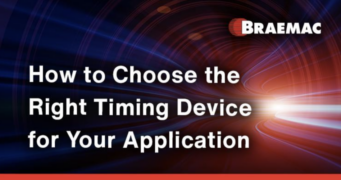Anyone who’s ever considered getting a cable for interfacing a video device to a display will tell you that there are many cable types in the market; you may be left wondering which one will be the best for your needs. The proliferation of cable types for interfacing for a video device, such as a projector, monitor, or television, can be attributed to the growing demand for high-definition devices and higher resolution monitors.
Because the different cable types available in the market can somewhat be overwhelming, we’ve taken some time to explore display standards, including High-Definition Multimedia Interface (HDMI), DisplayPort, and others. The article starts by defining the idea of display standards. It then describes different types of display cables.
What Are the Different Display Standards
The term ‘display standards’ denotes any hardware that provides an interfacing for video devices like TVs, computer monitors, and projectors. This hardware is sometimes referred to as a video connector. Such hardware aims to provide a video signal of the highest quality possible.
Video display standards have progressed over the years from the digital visual interface (DVI) developed by the Digital Display Working Group (DDWG) in 1999. This video interface standard was developed to replace the “legacy analog technology” VGA connector standard.
Even though DVI can display video, it cannot transmit audio unless linked to a High-Definition Multimedia Interface (HDMI) converter. The DVI is still in use in many desktop computer devices today. However most desktop models made after 2010, and laptops, only have HDMI. You can also find DVI in some older TV models; newer ones are embracing HDMI.
Let’s take a more in-depth look at the different display standards available today so that you can determine the differences between each one. Hopefully, this will help you determine the one appropriate for your needs.
VGA Connector
IBM introduced the Video Graphics Array (VGA) standard connector in 1987. The VGA replaced the EGA (Enhanced Graphics Adapter) and CGA (Color Graphics Adapter) interfaces whose resolutions were lower. The latter also had fewer colors. The VGA standard was introduced with 640 x 480 pixels and High Color (16 bit) or 256 colors.
Vendors trying to attract more customers would soon improve VGA’s colors and resolution, creating what they called the Super VGA. IBM responded with its own improvements, later introducing the 1024 x 768 pixels XGA. More improvements would follow over the years.
After 2010, as thinner and slimmer computers became more popular, the VGA standard started being phased out. Devices moved on to standards such as HDMI, Thunderbolt, and DisplayPort. Writing for the business technology website, ComputerWorld.com, Agam Shah reports that, “The thick VGA ports are a stumbling block in making laptops thinner and lighter, especially ultrabooks, which measure up to 21 millimeters and are getting even thinner.”
DVI Cable
Even though we have included Digital Visual Interface (DVI) in this article, it is essential to note that the term only applies to a video display interface. Therefore, unlike the other standards we present here, the term DVI was never linked to computer display standards or screen resolutions.
The DVI became a trendy format with manufacturers of DVD players, TV screens, and computer monitors in the early years of the 21st Century. The popularity was also boosted by the fact that, at the time, the DVI was the only standard that had digital and analog support in one connector.
Even though the DVI standard may sound like an old technology that should no longer be in the market, monitors that use DVI still exist; people don’t tend to replace monitors that often.
Types of DVI Cables
DVI cables come in different types: DVI-A, DVI-I, and DVI-D. To identify the different cables, check the flat pin on one side of the cable. If the pin is flat and there are four pins around it, you are likely looking at the DVI-A or DVI-I cable. The one with only the flat pin would be the DVI-D cable.
Chose the DVI-D cable if you want to connect a digital monitor to a computer video card. This will result in better image quality and faster speed. Find the DVI-A cable if you want to connect to CRT monitors with a VGA connection. For transmitting a digital and analog signal to a computer, choose DVI-I cables.
HDMI Cable

The HDMI belongs in a category of display standards that can be called the latest digital interfaces. It is considered modern because of its ability to deliver video and audio signals in one cable, digitally. This provides convenience when attaching and removing the cable from a device.
HDMI 2.1
In January 2019, tech websites started reporting that a new version of HDMI was on the way, promising massive changes, including a new cable and support for resolutions up to 10K.
Writing for the tech website, Cnet.com, Geoffrey Morrison notes that the “HDMI 2.1 brings new features and a lot more bandwidth to the venerable cable and connection.” However, he warns that unless you have pockets deep enough to get a “fancy high-end TV,” it may be some time before you can take advantage of the new features this cable delivers.
Fiber Optic HDMI Cables
HDMI cables can also come in the form of fiber optic. What makes these types of cables distinctive is that fiber optic material is exceptionally light, substantially reducing the weight of the cables made from them.
These cables are mostly used in long-distance transmissions. The reason for this is that the data loss per kilometer in the optical transmission is negligible. These cables can be used in stretches of up to 200m. They are also known for their ability to evade electromagnetic interference because their transmission is mainly based on light.
When to Choose an HDMI Cable
If you are dealing with recent technology, choose an HDMI cable. For example, a good quality HDMI cable will be fit for purpose if you want a display standard that can carry a 3D video signal. A high-speed HDMI cable is also what you need if you want a solution that can carry a 4K video signal.
The HDMI cable is popular for home systems like Blu-Ray players, HDTVs, projectors, and game consoles.
DisplayPort Cable

The DisplayPort is an interface whose job is to deliver audio and video over one cable. This display standard was developed by a conglomerate of personal computer and chip manufacturers to connect a video source to a display device like a computer monitor. It was standardized by the Video Electronics Standards Association (VESA).
When defining a DisplayPort, one question comes up: What is the difference between DisplayPort and HDMI? In an article produced for the website that helps consumers navigate the PC ecosystem, PCWorld.com, Michael Brown and Jon L. Jacobi attempt to provide an answer. They note that “HDMI and DisplayPort do the same things, but in very different ways, and there are features unique to each.”
According to Brown and Jacobi, the HDMI is different from the DisplayPort. It can support CEC (Consumer Electronics Control) for controlling entire A/V setups. Also, the HDMI cable can carry Ethernet information. DisplayPort also supports CES over an auxiliary channel. This feature is not commonly used because DisplayPort is not yet universally used in the consumer electronics space.
Suppose you are planning to invest in a high-end monitor with the latest innovations. In that case, you may also consider getting a DisplayPort cable. This technology is currently being incorporated into computer video cards.
How Do You Choose the Right Cable?
Display standards differ, and cables can be found in different shapes and sizes. What elements do you consider when deciding which one is most appropriate for you?
Consider Your Hardware
When it comes to displaying cables, the great thing is that most devices will come with more than one display input type. This means that you may not need to worry about the specific cable you use. In that case, you can go with whatever you can find, whether based on price or other considerations.
Look at the device and the monitor that you want to connect to. For example, if either your device or monitor can only support VGA or DVI, you may need an adapter to use an HDMI cable on the devices.
Consider Your Specific Needs
If you have specific needs, such as higher output, carrying both video and audio, or displaying a higher resolution, you have more homework to do.
Go with HDMI if you want to carry both video and audio. It’s best for modern PCs and TVs. Choose DisplayPort if you want an audio and video signal that can deliver higher resolutions. For old legacy video connections, go with VGA.
When looking for the best cable for your needs, it’s important to remember that newer technologies often work with the old ones. However, old technologies do not always work with new ones.